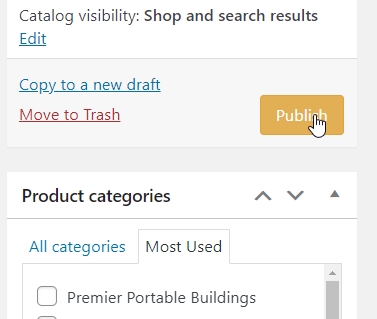There are only 5 sections you’ll need to touch. #
You can do this from pretty much any device you use be it your phone, an iPad or a desktop system.
Add new product title
Pricing and Down / Monthly Payment
Product categories
Product short description
Product Image and Product Gallery
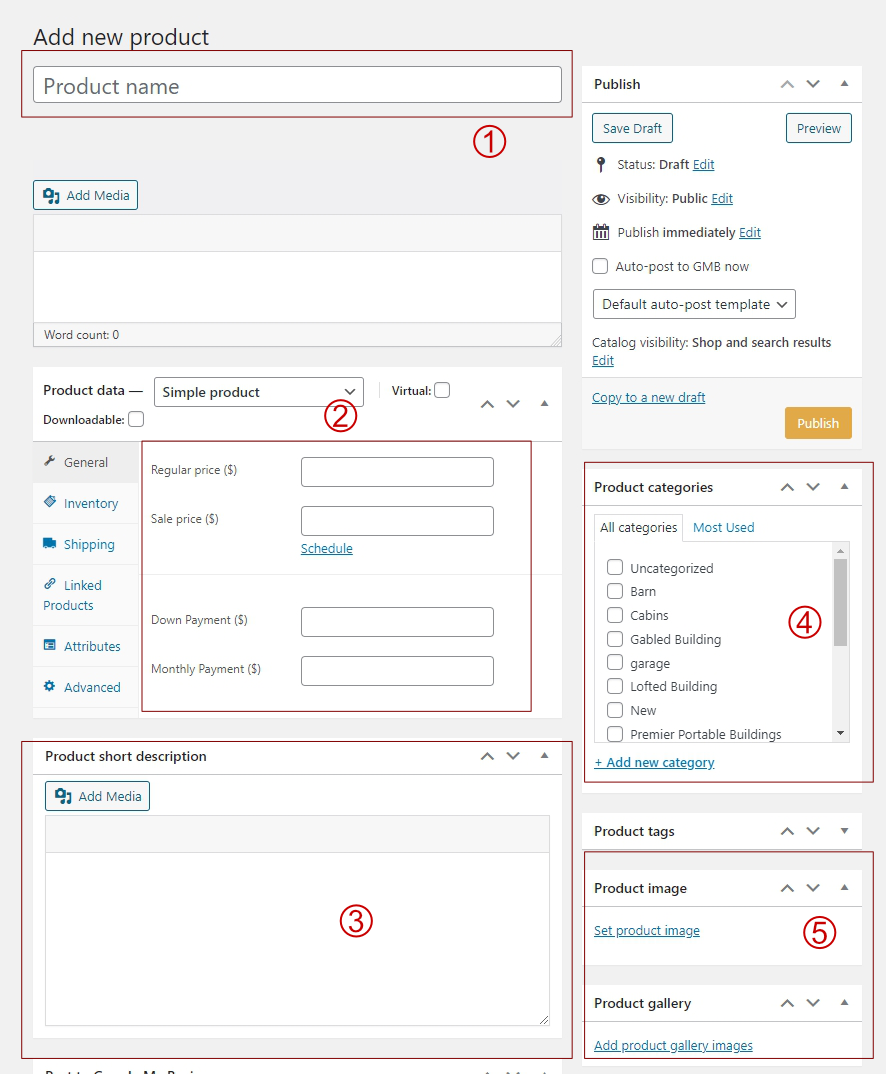
Completed it will look something like this… #
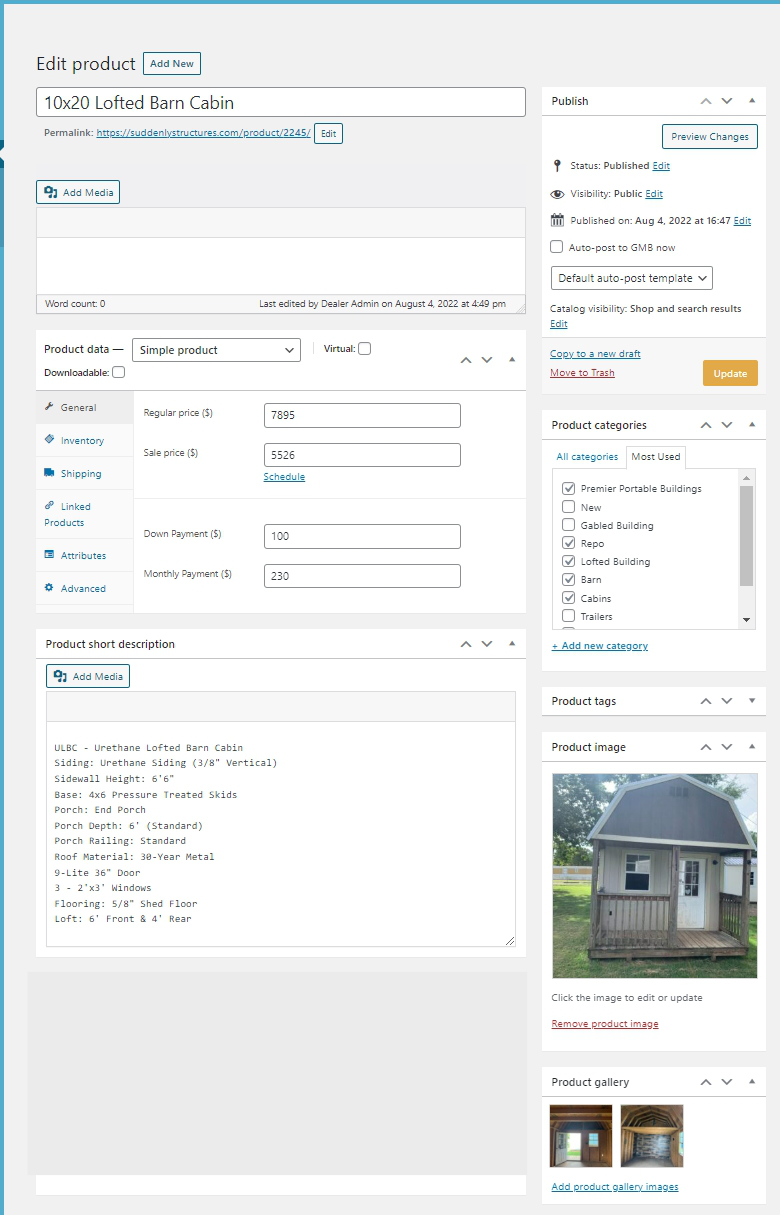
Start by going to the dashboard and clicking on ADD NEW PRODUCT #
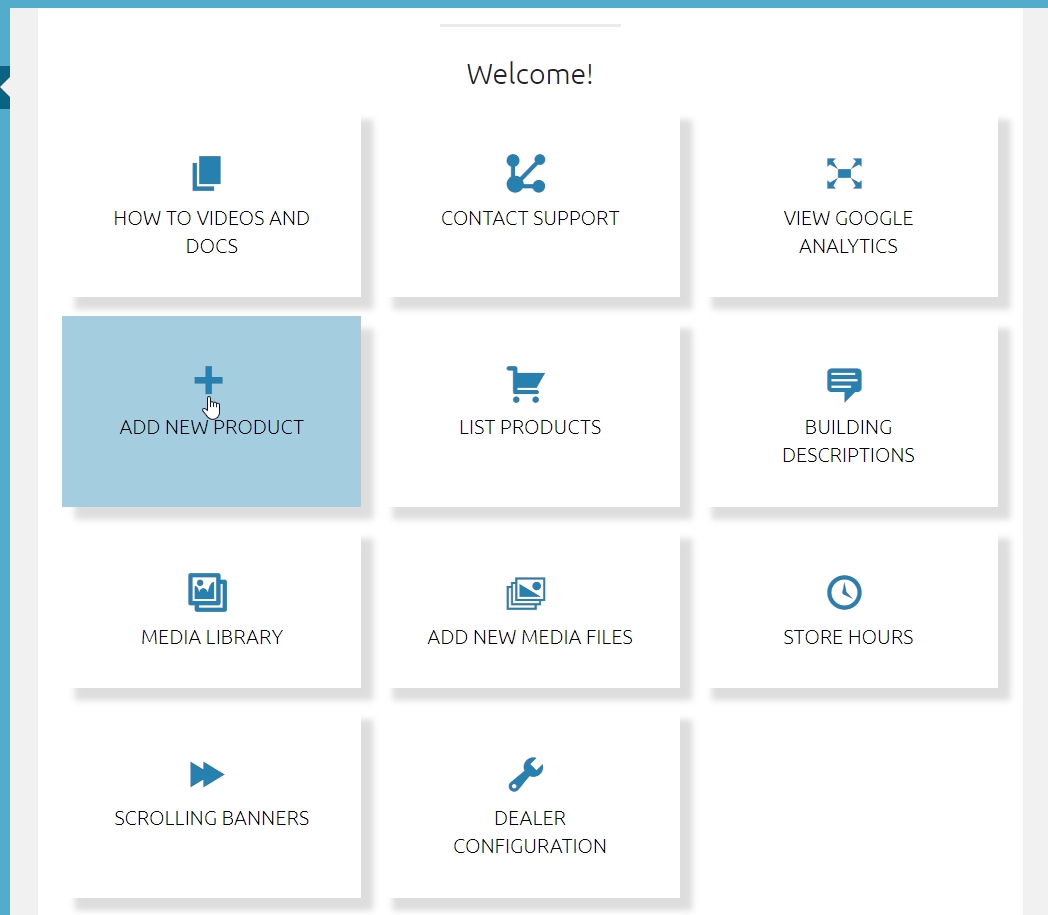
Or from the the left side menu, got to Products -> Add New #

Section 1: Fill in your product Title #
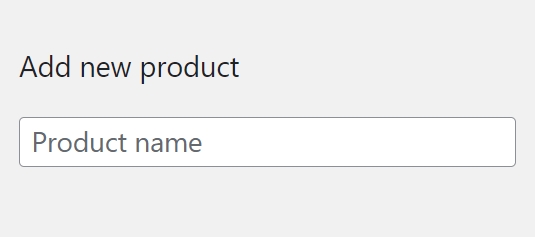
Section 2: Add your pricing #
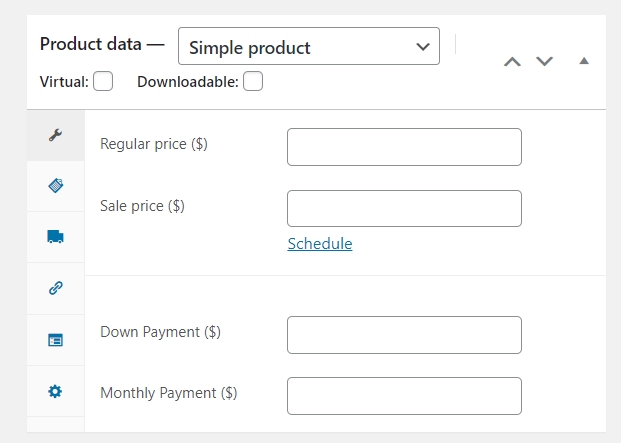
Here you can add the Regular price and if desired a sales price. A Sales flag will automatically appear in the products page You can also include your Down Payment and Monthly Payment as desired.
Section 3: Add building description. #
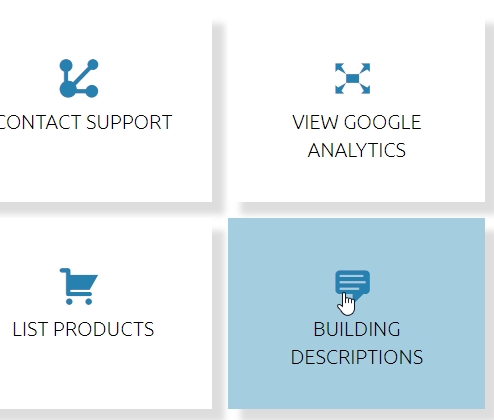
Click on the desired building types “CLICK TO COPY” button #
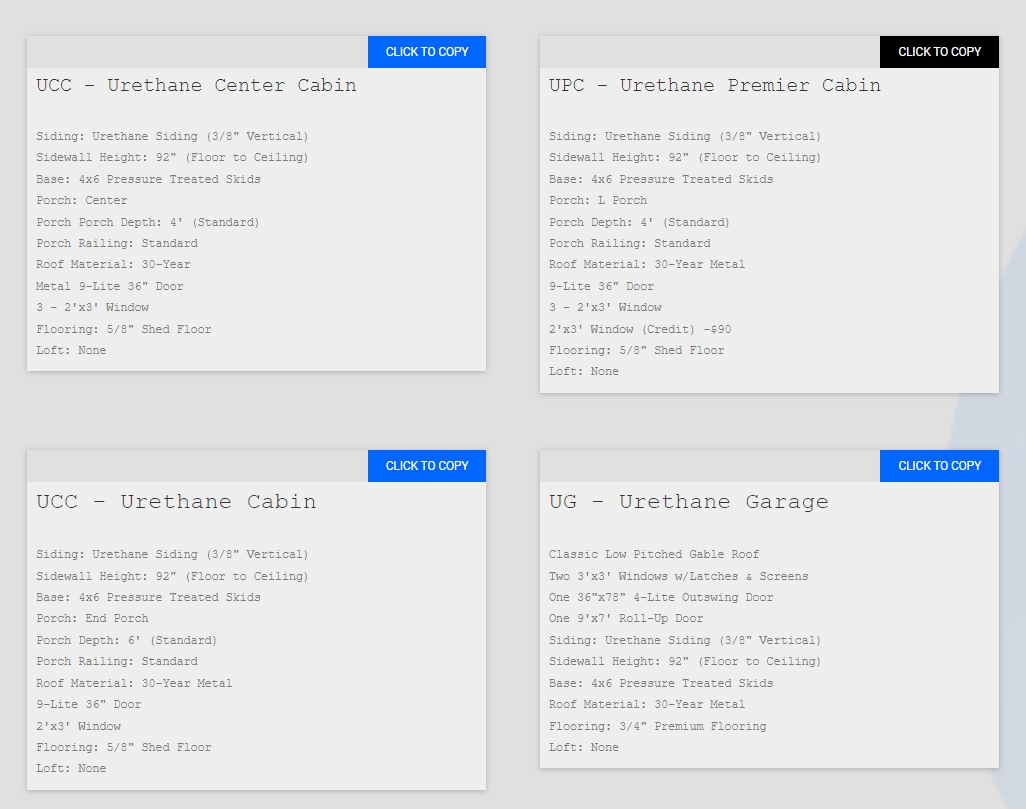
Paste into the Product short description dialog box #
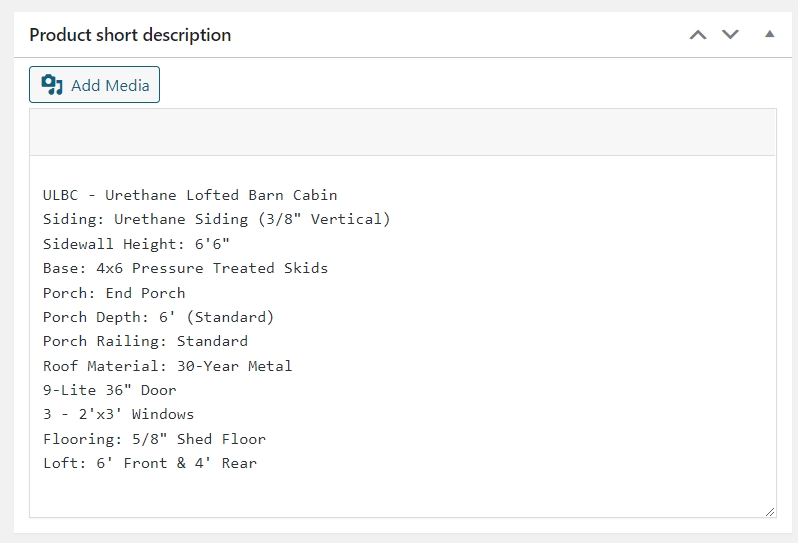
Section 4: Add your Product categories. #
Important! Be sure to always select the Premier Portable Buildings category for all buildings #
Also be sure to select the Trailer category for all trailers. If they are not selected, they will not show up in the menu page! #
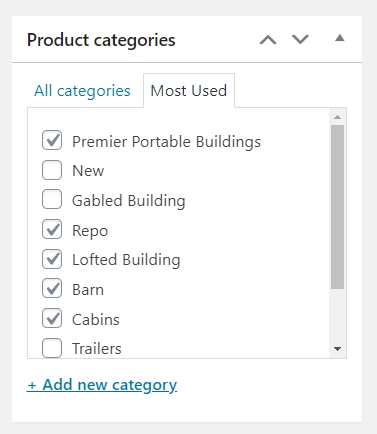
Section 5: Add both your main Product image and several Product gallery images as desired #
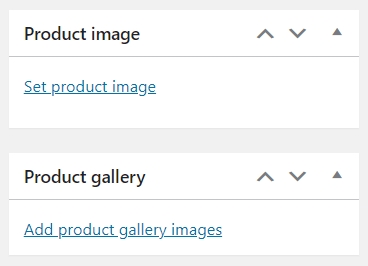
Final: Publish (Post) your inventory. That’s all! #